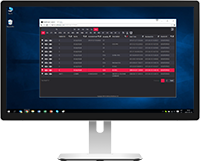Software Vendors & OEMs
Ready to integrate web DICOM PACS Viewer and connectivity solutions
User's Guide
Introduction General InformationFeatures
Opening Studies Patient HistoryTo open the study, please do the following:
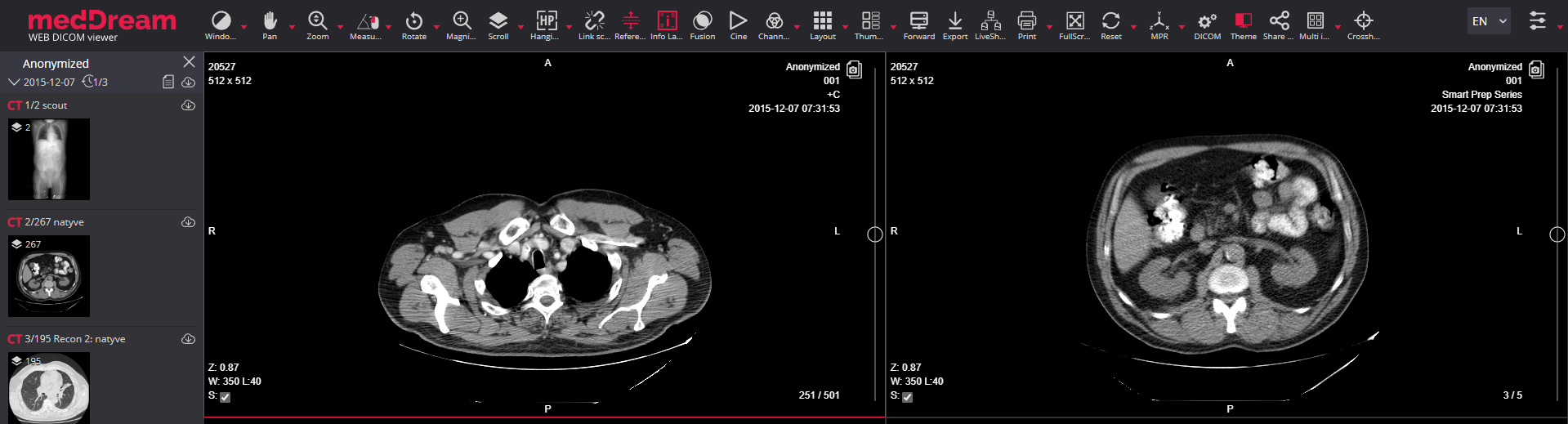
If you need to open more than one study in the same Viewer window, please do the following:

If you need to open the study in a new Viewer window, do as described above just hold the CTRL key pressed down then select the study.
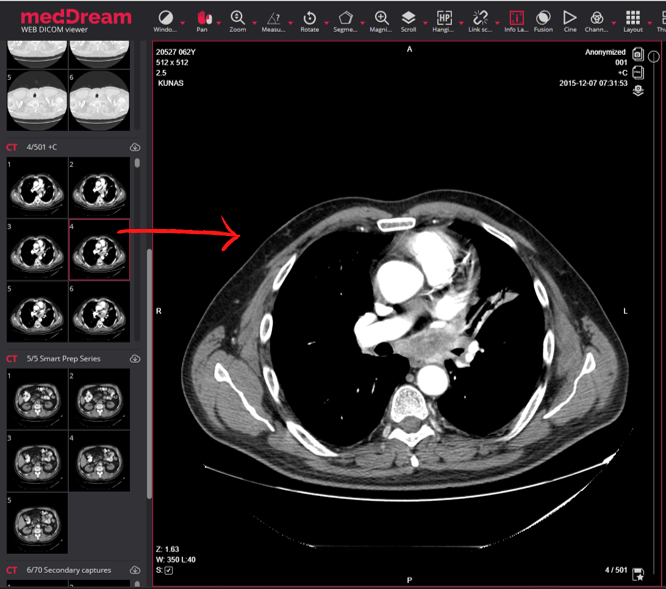
Watch video tutorial how to open, add more and navigate between studies on MedDream WEB DICOM Viewer:
Products
Solutions
Documentation
News & Events
Company
Career
Contacts
Support
© 2007. Softneta. All rights reserved.