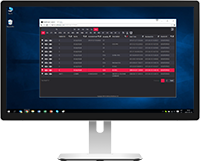Software Vendors & OEMs
Ready to integrate web DICOM PACS Viewer and connectivity solutions
User's Guide
Introduction General InformationFeatures
Opening Studies Patient HistoryToolbar > System menu > Settings. The Settings menu is available only to users who has system administrator rights:
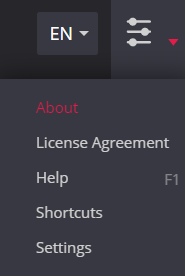
System settings are grouped by system windows or functions and opens in a separate tab: General, Search, Viewer and Hanging protocols.
Don’t exit or close the settings window without clicking Save settings. The saved settings are applied after the system restart.
Toolbar > System menu > Settings > General tab you can modify the following General settings:
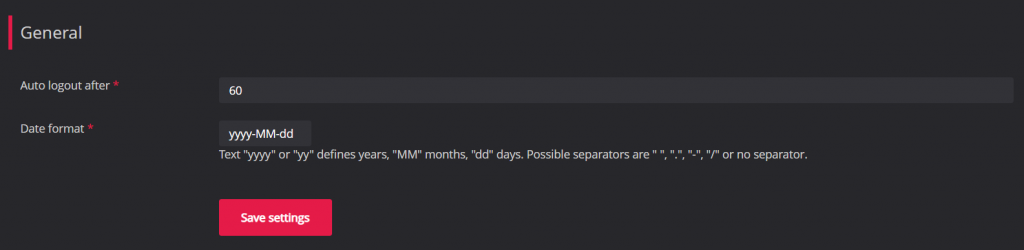
Toolbar > System menu > Settings > Search tab you can modify the following Search window settings:
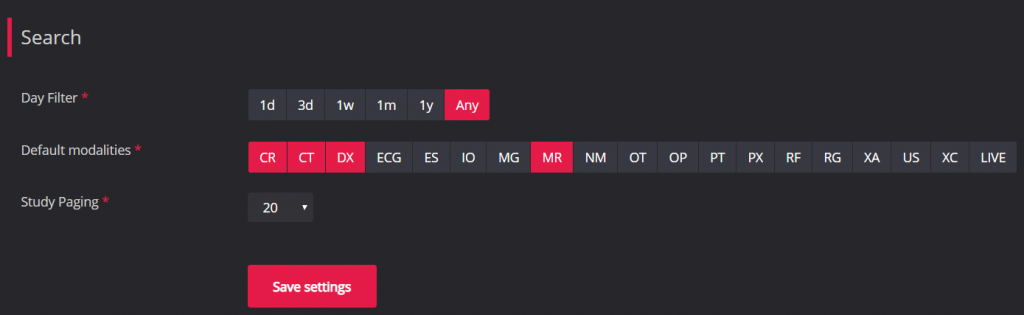
Toolbar > System menu > Settings > Viewer. In Viewer tab you can edit general Viewer settings, info label settings, toolbar settings and custom windowing settings.
In Viewer tab of the Settings window, you can change the following Viewer settings:
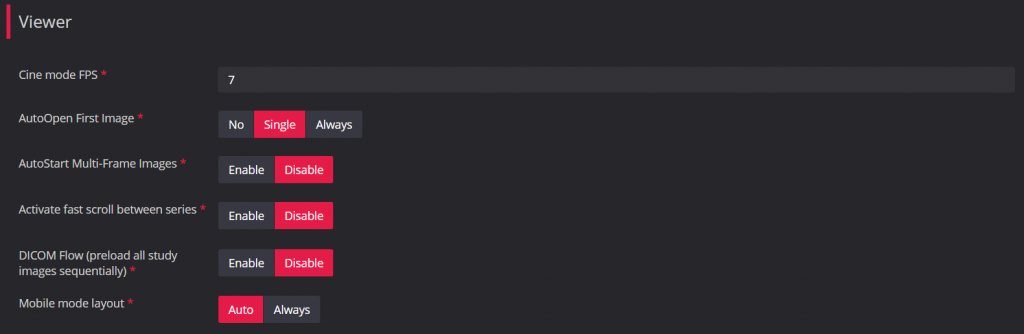
Custom the Thumbnails settings:

Also change Layout Size settings:

The Info Label properties section is used to indicate DICOM tags containing the information that should be displayed over the image:
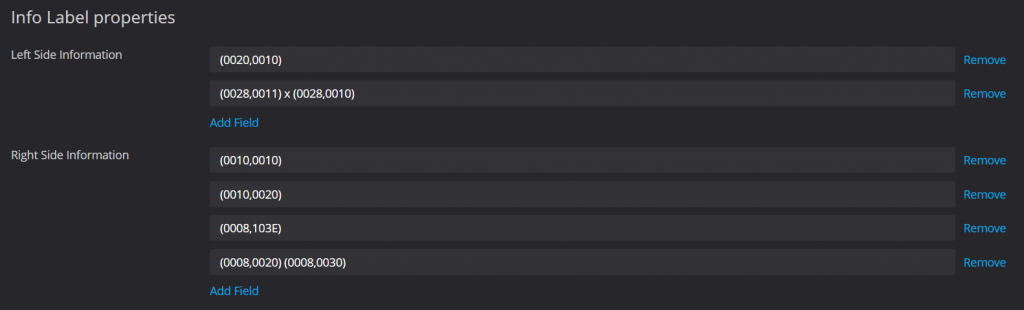
The Windowing settings allows users to create a custom window level preset for a selected modality list:
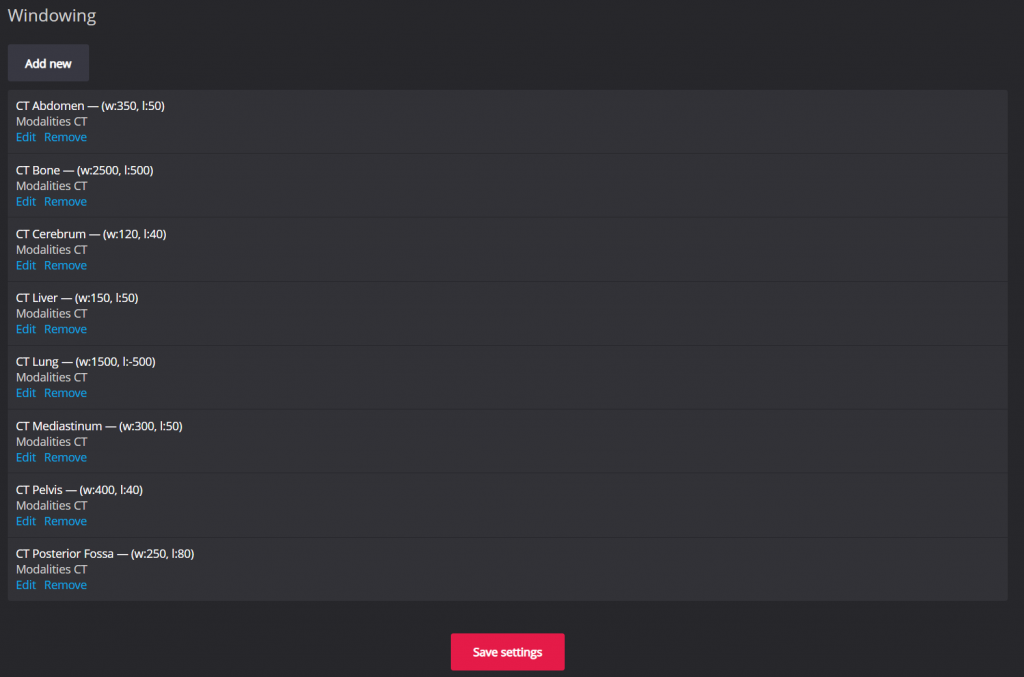
Toolbar > System menu > Settings > Viewer > Toolbar properties. In the Toolbar properties section can be customized: change the order of toolbar’s tools, show or hide the tool, customize the quick (context) menu:

Don’t exit or close the settings window without clicking Save settings. The saved settings are applied after the system restart.
Products
Solutions
Documentation
News & Events
Company
Career
Contacts
Support
© 2007. Softneta. All rights reserved.