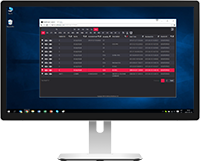Software Vendors & OEMs
Ready to integrate web DICOM PACS Viewer and connectivity solutions
User's Guide
Introduction General InformationFeatures
Opening Studies Patient HistoryThe Search menu will help you quickly find the studies you need. We recommend using all possible search menu options in order to get the most accurate search results and save your time. Search parameters are accessible from Search window that is opened after the successful login.
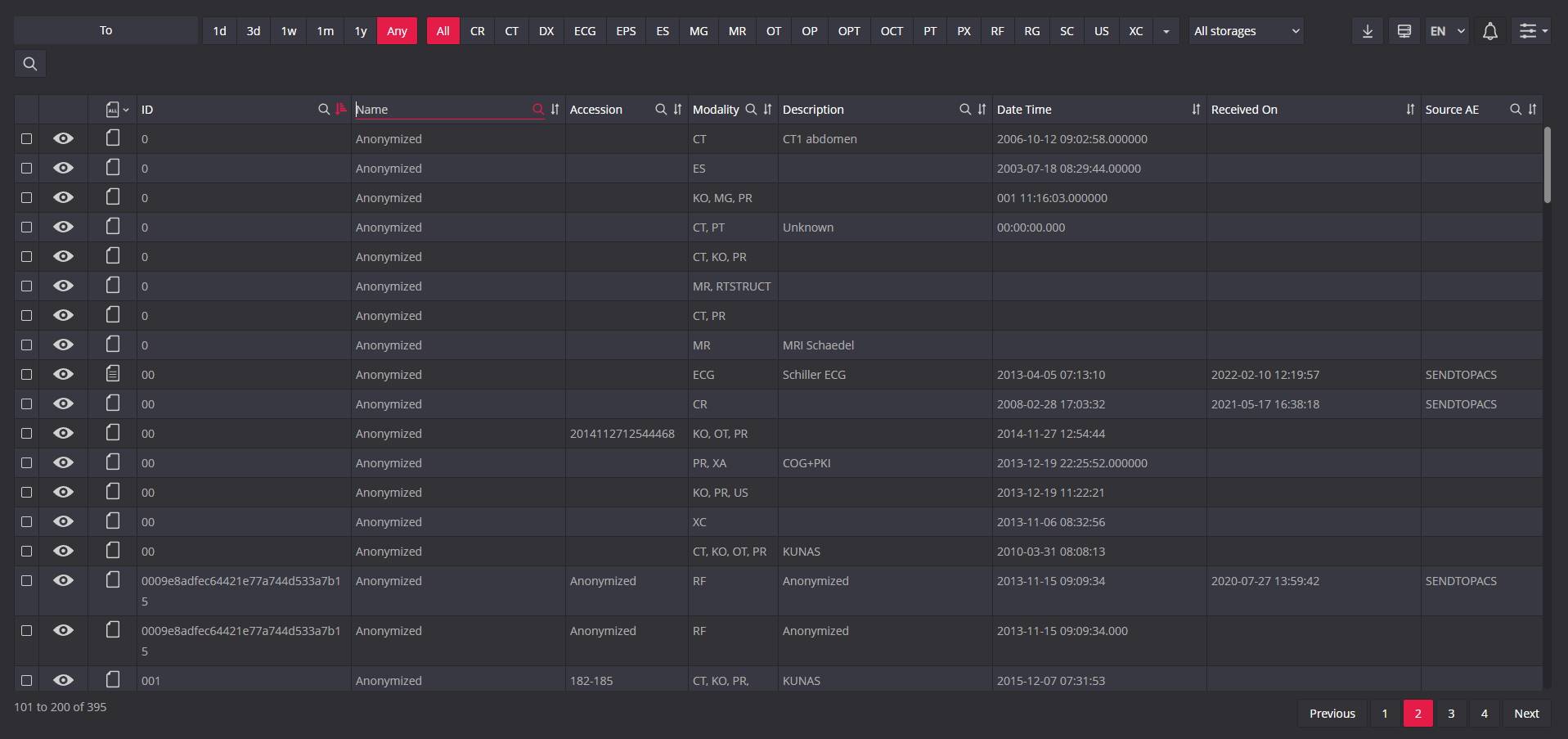
Search for studies according to the search criteria listed below by entering the text in the entry field:
Search for studies also can be done by: date, modalities, particular storage. Search results can be sorted by arranging them in ascending (increasing) or descending (decreasing) order.
Watch video tutorial demonstrating the different ways to search studies on MedDream WEB DICOM Viewer:
Products
Solutions
Documentation
News & Events
Company
Career
Contacts
Support
© 2007. Softneta. All rights reserved.