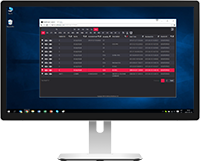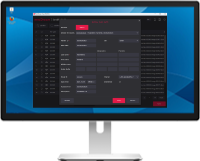Software Vendors & OEMs
Ready to integrate web DICOM PACS Viewer and connectivity solutions
User's Guide
Introduction General InformationFeatures
Opening Studies Patient HistoryYou can open a system menu with functions About, License Agreement, Settings, Help, Shortcuts, Clear Cache, and Log Off by tapping on the right top corner icon and choosing functions from the pop-up window:
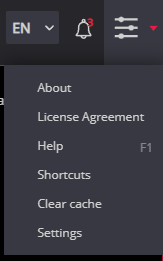
About window will display the following information:
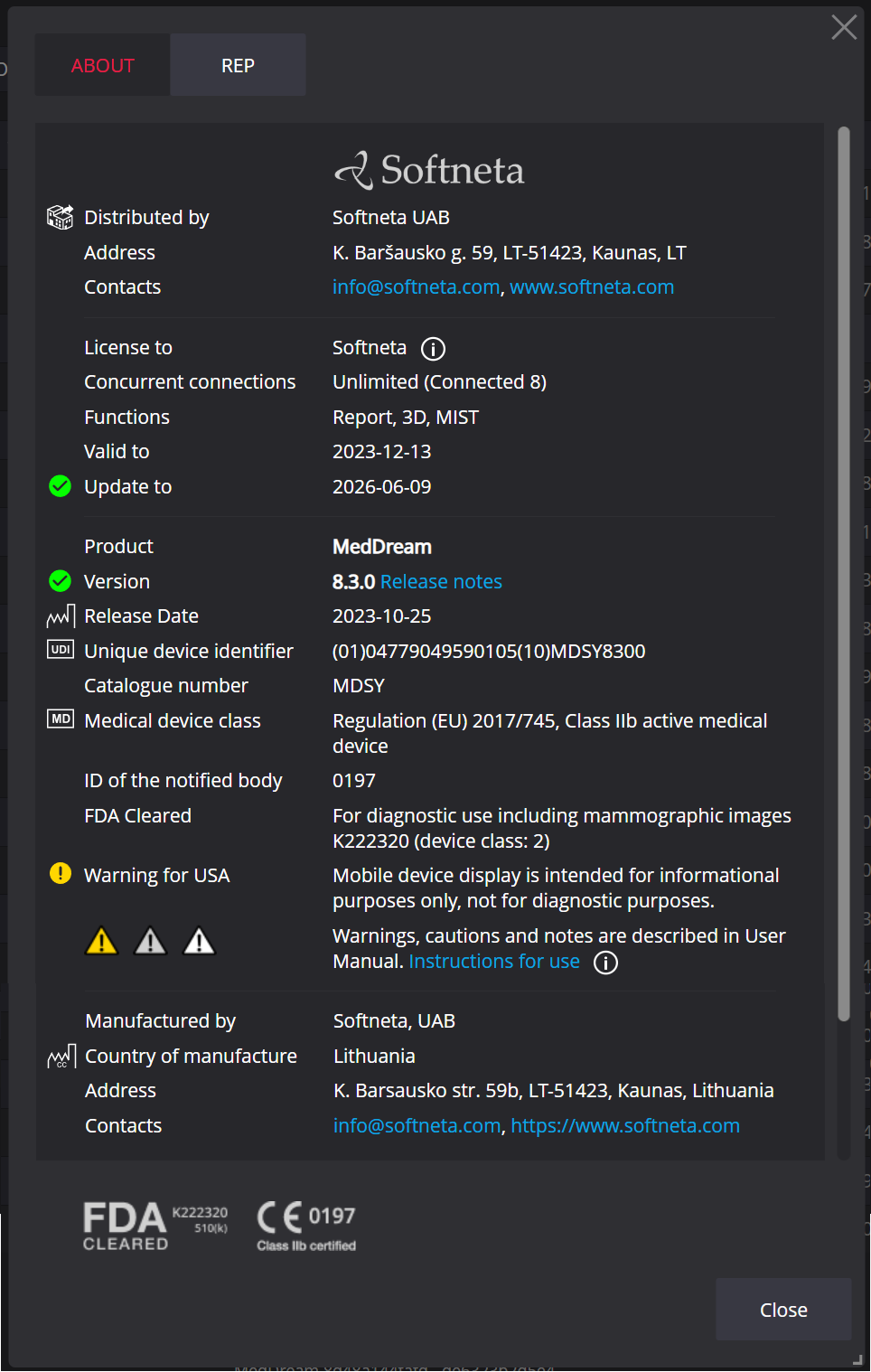
License Agreement forwards you to the Software License Agreement (EULA), which will appear on the screen.
Help opens the Viewing functionalities User Manual of MedDream DICOM Viewer.
Shortcuts. The keyboard shortcuts allow the users to quickly change tools and interact with the data. Shortcuts menu will display window with keyboard shortcuts:
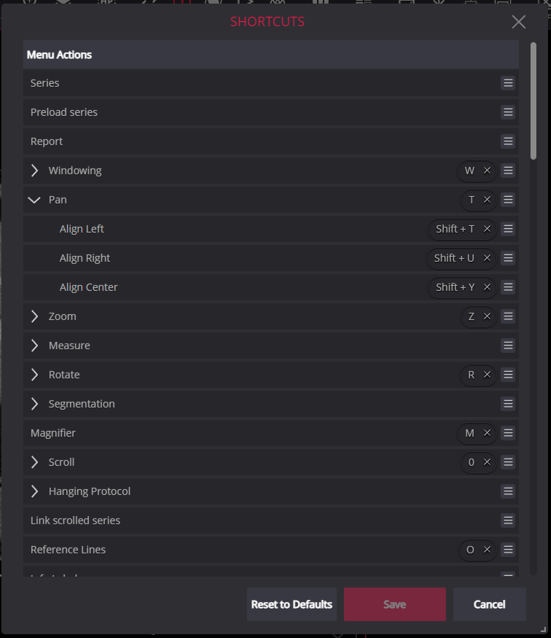
For more information, see Keyboard shortcuts.
Clear Cache. Possibility to remove the cached data of the currently viewed study, series, instance or plugin cache, including MedDream-created study in the viewer window:
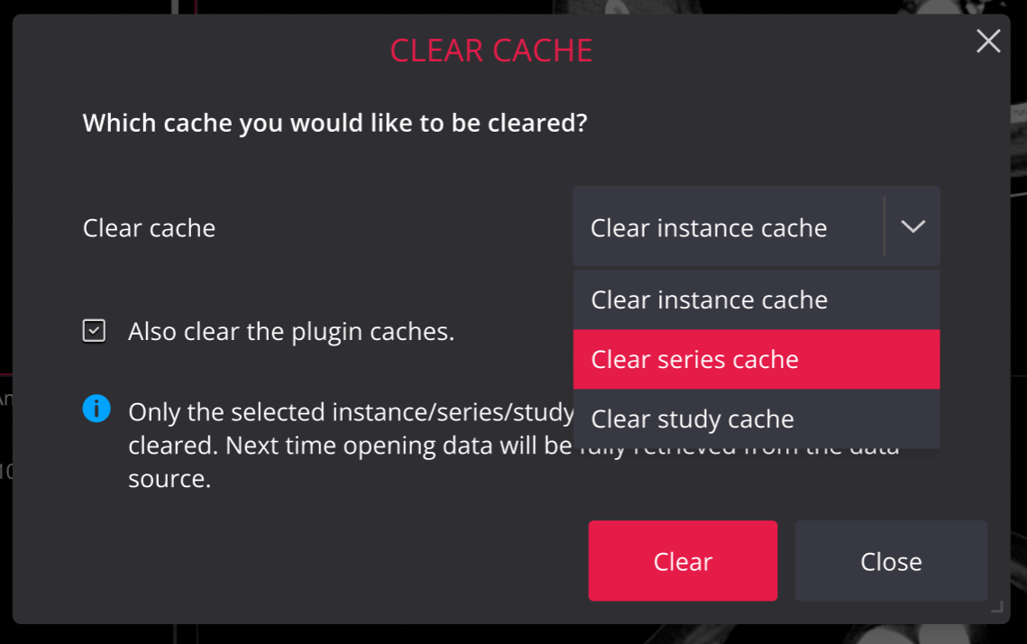
Settings: in order to change MedDream DICOM Viewer’s settings. It will lead you to the settings menu. For more information, see Settings.
Products
Solutions
Documentation
News & Events
Company
Career
Contacts
Support
© 2007. Softneta. All rights reserved.